
When you are using blueprint as your reference image for modeling complex objects (or accurate), you need to see it through your 3d mesh. here are three ways to see through your mesh.
A- 3ds max see-through option:
1- Right click on the object an go to Object Properties.2- Tick See-Through check box. Then click on OK to close the dialog box.
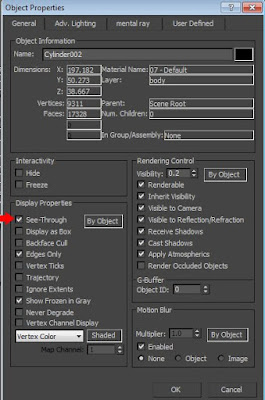
Now you can see through object.
3- Use Alt+x to toggle see-through on and off without going to object properties.
disadvantage of this method is that the transparency is fixed and you can not change how transparent you want your object be.
B- Animated Material:
another way is to apply animated material to your object. the advantage of this method is having more control over the value of transparency . here is what you should do.1- Open Time Configuration dialog box. Change its End Time to 3 (or 2 or more than 3, depend on how many steps you want to use)
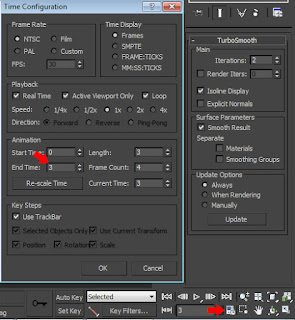
hit OK to close the dialog box.
2-Apply a material to your object.
3- Turn on Auto Key.
4- Move the Slider to frame 1 and reduce the opacity of your objects material to 80 (optional value).
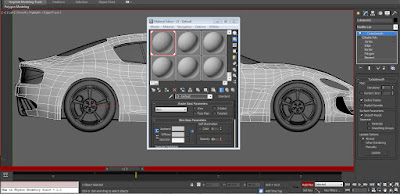
5- Move the Slider to frame 2 and reduce the opacity of your objects material to 40 (optional value). and finally at the last frame, change opacity to 0.
6- Turn off Auto Key.
now anytime you want you can simply move slider to left or right to change the transparency of your object and see through it.
C- Mixing Visibility and MaxScript.
In object properties there is a field call Visibility. you can change the visibility (transparency) of an object.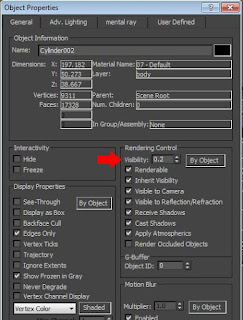
The main problem of this way is that you should to go to object properties every time that you need change its value. Here is small script that help you to solve this problem. I show you how exactly work with this script if you do not have any MaxScripting background.
1- Open MAXScript Editor from MAXScript menu.
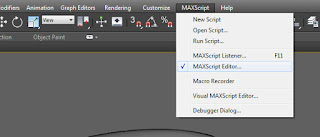
2- Copy and paste the following code.
--------------------------
macroScript visibility
category:"visibility"
(
sel = getCurrentSelection()
vis = 0.3
for obj in sel do
(
if getVisController obj == undefined do obj.visibility = bezier_float()
obj.visibility.controller.value = if obj.visibility.controller.value != 1.0 then 1.0 else vis
)
)
--------------------------------------------
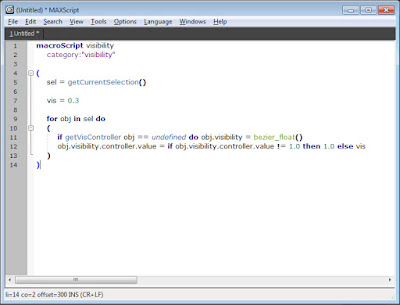
there is a variable call vis. i set it to 0.3. it means every time you run script it will change between 0.3 and 1.0. you can change vis value to what value you want.
3- In MAXScript Editor, under the Tools menu, select Evaluate All. there is no error so we can move to next step.
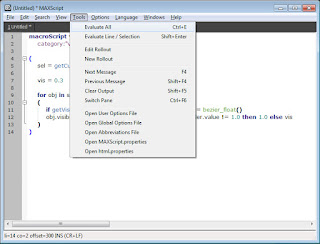
4- Minimize or close the MAXScript Editor. (save it first).
5- Choose Customize User Interface from Customize menu.
6- In the Keyboard tab, find visibility.
7- click on Hotkey text field and make your own keyboard shortcut. I used Alt+X which is default short key for 3dsmax see-through mode. at the end don't forget to hit Assign button.
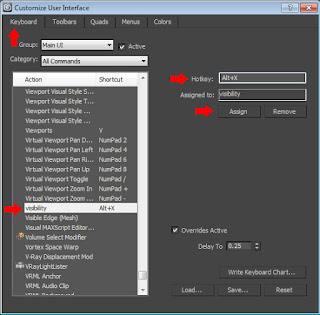
from now, anytime you open your 3ds max, you can use this script with this shortkey to togle visibility.
those three ways are very effective for object rransparen in 3DS.. thanks for share..
ReplyDeleteThank you very much!
ReplyDelete